IPTV is a great way to enjoy your favorite shows and movies on the go. The only problem is, it’s pretty hard to find reliable sources of content. One of the best apps for IPTV users out there is Tivimate. This app has been around for years and is still going strong for its intuitive dashboard and standout features.
In this post, we’ll show you how to download and configure Tivimate for IPTV. First off, let’s have a look at what Tivimate can do for you.
What is TiviMate IPTV?
Tivimate is an app that connects to IPTV services and provides a sleek user interface. It’s a popular IPTV player that supports both M3U URLs and Xtream codes. It is available in both free and premium versions.
The free version of the app comes packed with features that get the job done. For most people, the free version is more than enough for their needs. But if you upgrade from a free to a premium plan, then your experience will be even better. You’ll get additional functionalities like scheduled recording, customizable visuals, and custom channel grouping.
How much does TiviMate premium cost?
The paid license offers a lot of flexibility for you and your family. You’ll be able to cover up to 5 devices by choosing to pay either $4.99 for yearly access or get it all done with a single one-time payment of $19.99. Tivimate premium account includes a 5-day free trial to test out features before deciding whether it really fits your needs.
How to Download and Configure Tivimate for IPTV
Here’s how to download, install and configure Tivimate for IPTV and have it up and running in just a few simple steps.
1. Launch Google Play Store.
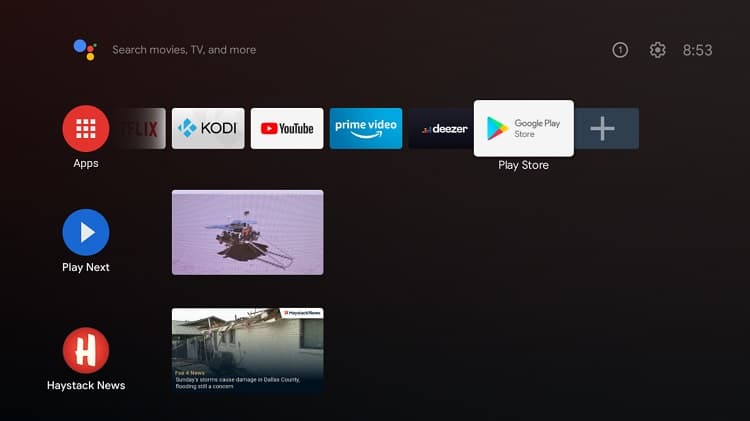
2. Type in “Tivimate” into the search bar, then click “Install”.
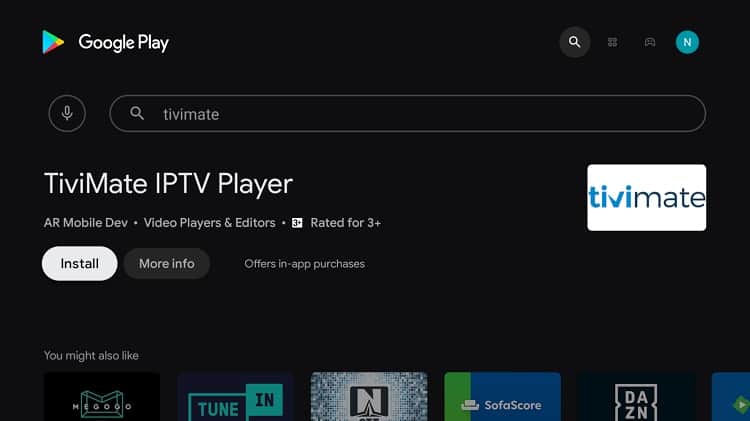
3. Once the installation is complete launch Tivimate, you can access it from “My Apps” on your Android Box.
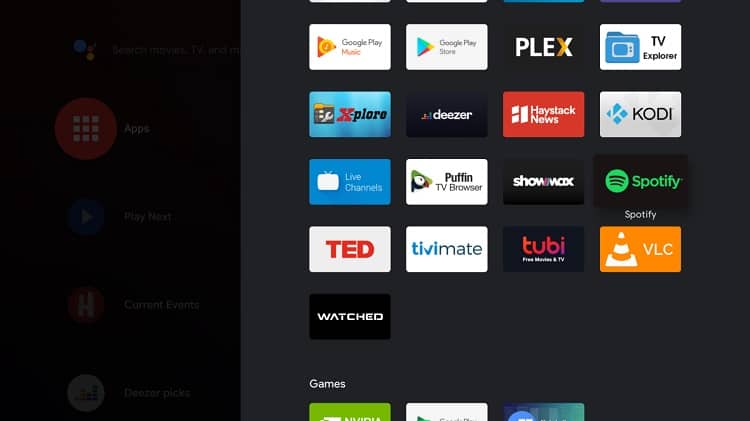
4. Click on “Add Playlist”:
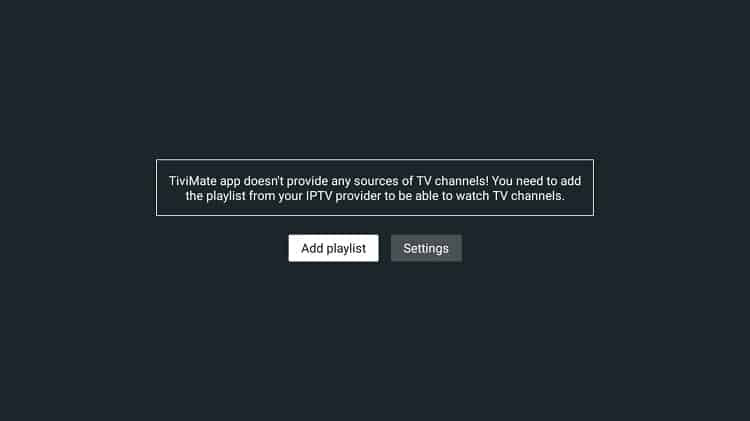
5. For this tutorial, we will be using an M3U playlist, so click on the “M3U Playlist” button:
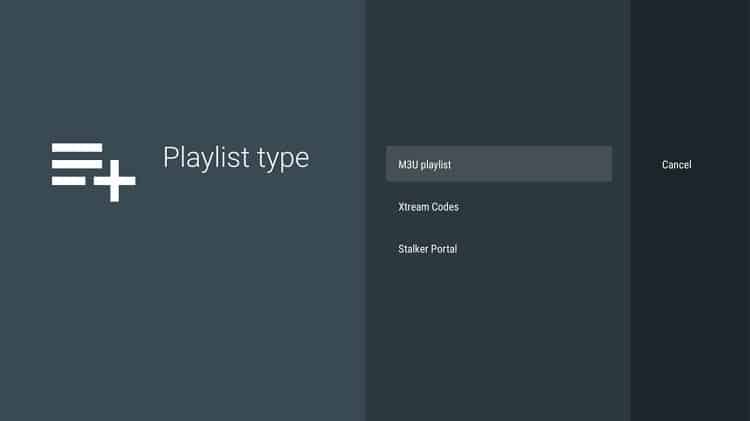
6. You can then either manually enter your M3U link or copy and paste it. For this tutorial, we will be using a free M3U playlist here: https://techzyon.com/epg/plutotv.m3u , click Next
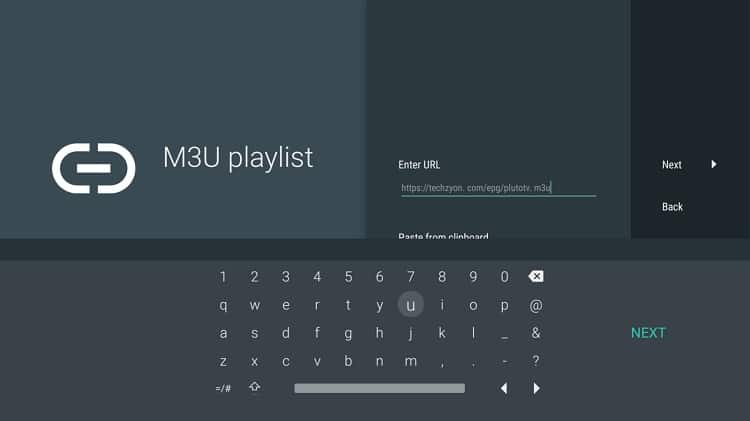
7. You should get a “Playlist Processed” notification. Leave the “TV Playlist” button checked and click next.
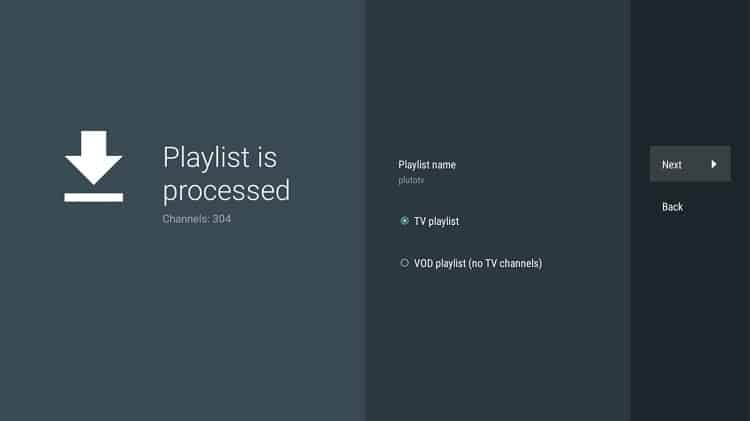
8. Input the EPG (Electronic Program Guide) URL provided by your IPTV provider, then click on “Done”
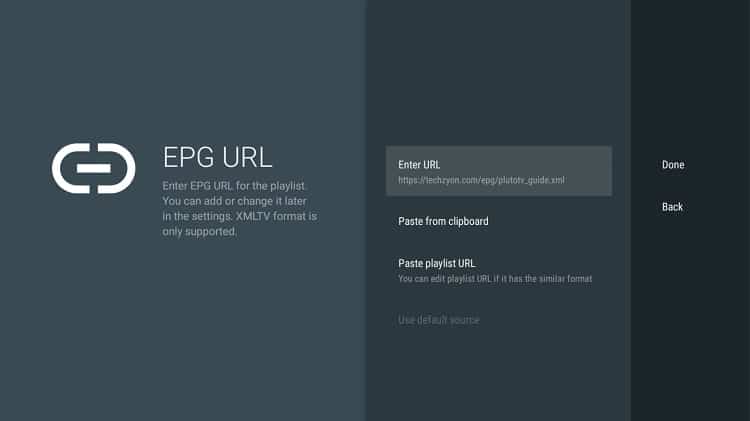
9. You now have access to all the TV channels provided by your IPTV service together with the Program Guide for the upcoming shows.
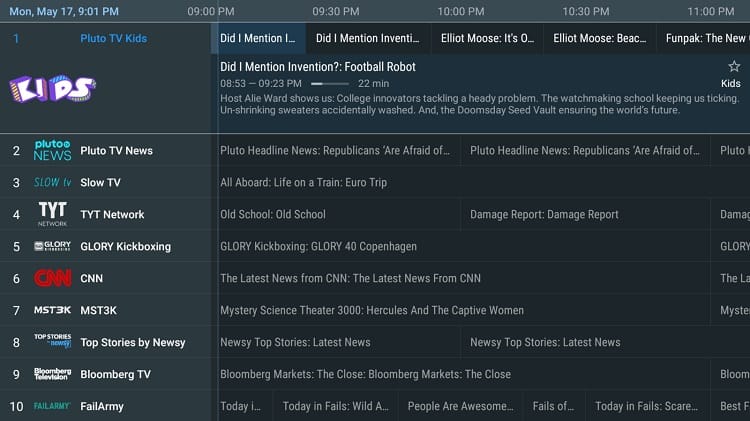
10. Double click on any of the available channels to begin streaming:
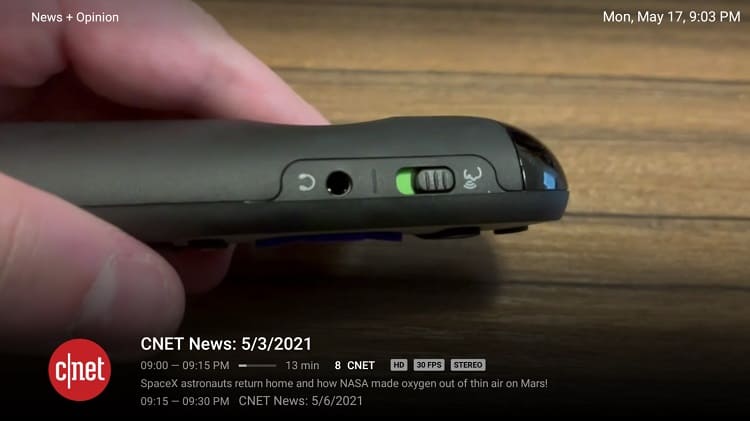
11. You can view the channel selections by clicking on the left arrow on your Android Box remote.
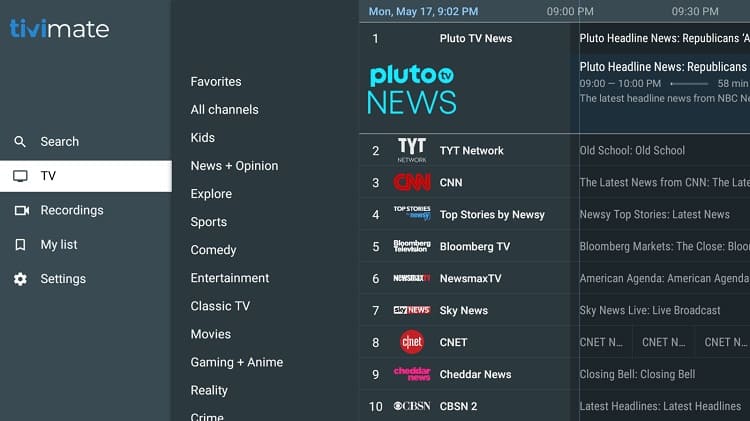
Final Thoughts About Tivimate
If you’re looking for an IPTV player, Tivimate is worth checking out. It has both free and premium versions available with the latter having more features than the former. Tivimate is a great IPTV player for Android TV devices. And as it continues to grow in popularity, we’re confident that more features will be added.
Have you tried Tivimate? How was your experience? Let us know in the comments below!