You’ve probably heard a lot about IPTV streaming lately, but you may not know where to start when it comes to entering this brave new world of televised content streamed via the internet. So many of us are used to cable or satellite that it one may conclude that the juice is not worth the squeeze when it comes to IPTV. I am here to tell you that there really isn’t much of a ‘squeeze’ at all.
Getting an IPTV setup is not all that complicated. The truth is that all it really takes is five simple steps that anyone can learn how to do. It’s so easy that you can get started the moment you finish reading this article. Sound good? Then let’s find out how to get started with IPTV streaming with only five simple steps.
Step 1: Buy an Android TV Box
The very first thing you need to do is get yourself an Android TV box, which for all intents and purposes is the device that will be replacing your cable box or your satellite dish. Android boxes are the nucleus of your IPTV setup.
They have the hardware that delivers the media player and apps you’ll need to display your content as well as the built-in wi-fi to connect to your router. In other words, any TV turns into a Smart TV as long as it is hooked up to an Android TV box.
There are countless Android TV boxes on the market today so it would be rather unfair of me to simply tell a beginner to just go out and buy any random one. That’s why I am going to do you a solid and give you my top recommendation: the . It’s admittedly a little more expensive than your average TV boxes but for very good reasons.

Nvidia Shield
Not only is the Nvidia Shield capable of high-quality pictures thanks to its HDR and 4k support but is also a fantastic choice for people into gaming. The processing power on this TV box is fast and impressive which will allow you to use more intensive applications at smooth speeds. The Nvidia Shield is also equipped with voice command functions and Chromecast support. There are even different models that come with a gaming controller or a massive 500gb internal storage drive.
We should also add that another great choice for an IPTV box is the (check out my in-depth review) which, like the Nvidia Shield, is another highly regarded device. The Z8 is special as it supports native IPTV streaming – no third-party apps required (so you can skip step 2).
Step 2: Download an IPTV App
If you selected a traditional Android TV Box, you will have to find an IPTV app to install onto it. These apps are essentially the main media players that will allow you to access your IPTV content and are easily downloaded from the Google Play store that is already installed on your TV box.
Just like with TV boxes, there is an innumerable amount of IPTV apps to choose from these days. Luckily, many of them are of high quality and are totally free. What’s important to understand is that you need to select an IPTV app that is capable of supporting m3u and epg formats so that most IPTV playlists will load properly.
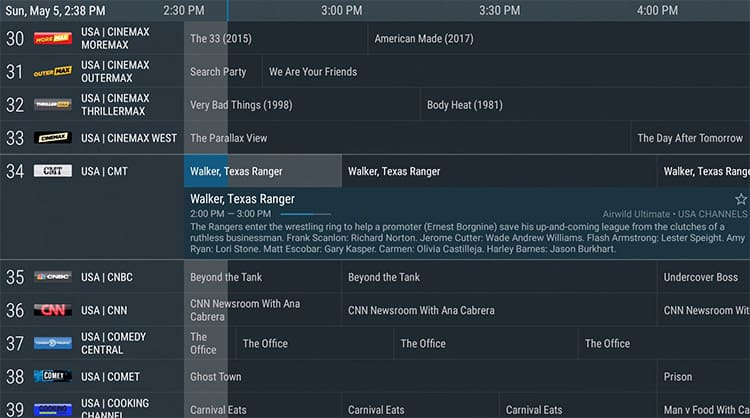
My recommendation for an IPTV app is TiviMate IPTV Player. This app is free, quick to install and easy to use. It has some customization features that will allow you to organize your channels and playlists however you see fit. It also has a nice UI that resembles your usual digital TV guide or EPG (Electronic Programming Guide).
Step 3: Order a Subscription from an IPTV Provider
In order to actually get some TV content running into your Android TV box and IPTV app, you’re gonna need a subscription to actually acquire said content in the first place. That’s where an IPTV provider comes into play.
Android TV Box Bestsellers
Similarly to getting a cable or satellite provider, an IPTV provider should be chosen based on a few simple factors. The first is your own location. A provider should be operating in your geographic area so that there is a reduced time lapse between the stream leaving the provider and the stream arriving at your home. This will help provide the strongest connection for the best signals and therefore the best performance.
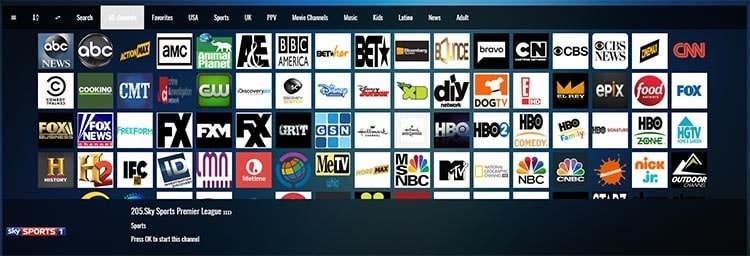
The second factor is device compatibility. Not all IPTV service providers will work on all TV boxes so it is important to make sure that the subscription you pay for will work on both the TV box and the IPTV app that you have chosen for yourself.
The final factor is what content the provider specializes in. Just like with any cable or satellite provider, you have to do some research into what channels they are offering. If you want a general package that combines movies and TV then you’ll need a provider that offers just that. If you want a specialized package that focuses on sports then you’ll need to sign up with an IPTV provider that offers sports packages.
I have a more in-depth post on how to choose the perfect IPTV service for you.
Step 4: Set Up The m3u Link from IPTV Provider in the IPTV Application
This step sounds like it’s the most complicated but it’s actually much easier than it sounds. Once you have an IPTV subscription you will receive something called an m3u link. This link is what will officially connect your IPTV app to your provider and authenticate your TV box for receiving the IPTV content you paid for. The m3u link looks something like this:
Slow Streams or Buffering?
Are your streams loading too slow? Getting constant buffering? Not able to stream at full resolution? Check out these tips to improve your streaming experience:
- Use a modern Router that has advanced features like QoS to prioritize video content. Check out our recommended Routers for Streaming.
- If you are using a Wifi connection, be sure to check out our 9 easy steps to improve your Wifi for Streaming.
- Some Internet Service Providers throttle video streaming traffic without telling their customers. A VPN encrypts all your traffic and circumvents throttling, blocking and geographical restrictions.
iptvservice.com/get.php?username=user&password=pasword&type=m3u_plus
To do this, follow our simple step by step guide below:
- Open up TiviMate on your Android TV Box
- The screen should be mostly empty with an “Add Playlist” button in the center. Click on it
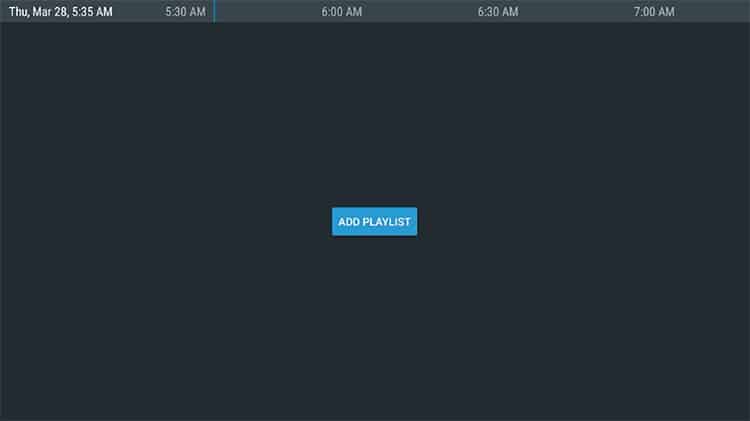
- On the next screen, you will see a bar where you can enter a URL
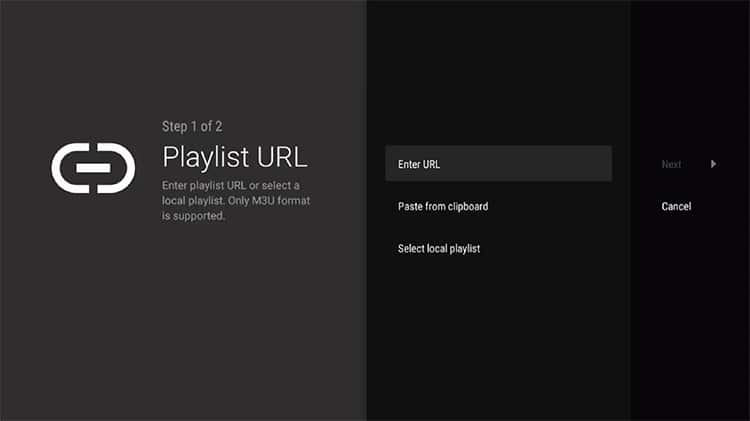
- Type in the m3u link that you were provided from your IPTV provider and then click “Next”
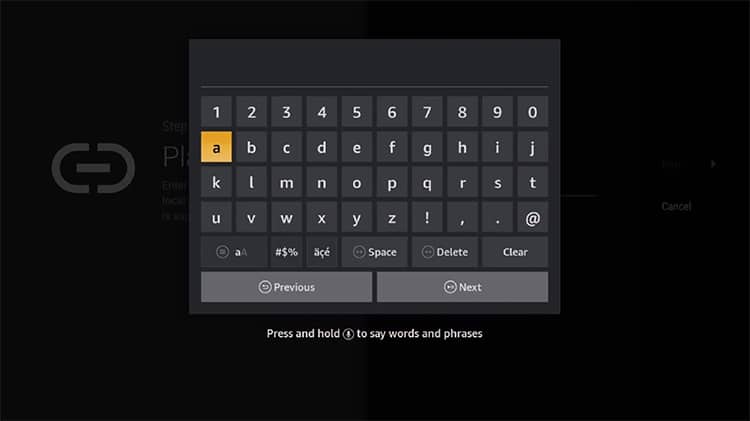
- Now click the Next button on the right-hand side of the Add Playlist screen, and then select “Done”
- TiviMate will now begin processing the playlist URL. Wait for this process to complete.
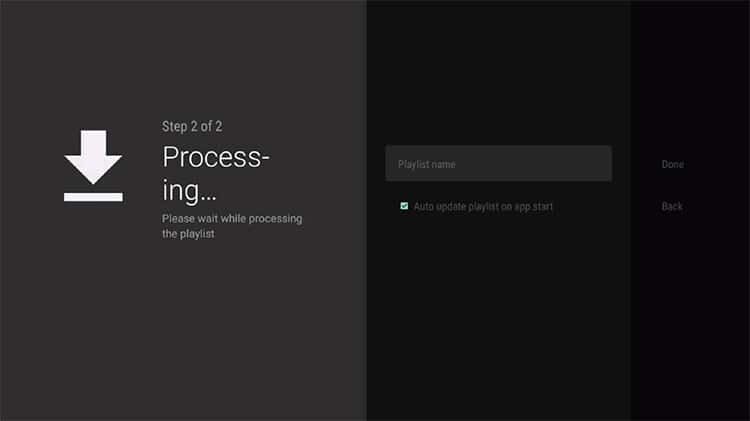
- When the playlist process is complete, select Done once more. You should now be redirected back to the main menu of TiviMate. A list of channels and categories will now appear allowing you to browse any content you want from your IPTV package.
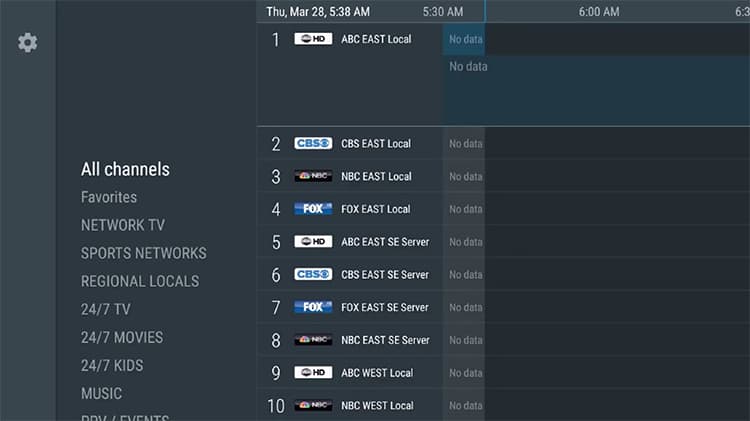
- To add TV Guide data, click left and select Settings (gear icon) and then select TV guide and TV guide sources. Then simply add source using the url that was provided by your IPTV service to get all up-to-date EPG data.
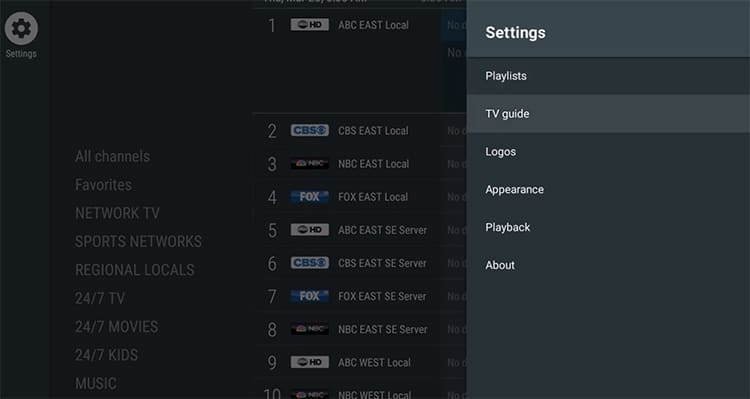
Step 5: Get a VPN
While this final step is technically optional, it is our strong recommendation that you acquire a VPN, or Virtual Private Network, to complete your IPTV setup. There are many reasons why VPNs are a great tool to have but for the sake of IPTV streaming specifically, we’re only going to focus on a couple of them.
For one thing, a VPN is a fantastic way to protect your own privacy while browsing the internet. Because the main function of a VPN is to hide your real IP address from your internet service provider, your ISP will then not be able to look at the sites that you visit or the data that you download or stream.
This is a great boon to have while streaming because it allows you to hide your online identity and circumvent regional restrictions and have access to content that is not normally available in your country.
VPNs Help Prevent Throttling
The second reason is that VPNs often prevent your ISP from throttling your bandwidth or speed. This means that a VPN actually helps give you a boost when streaming content and will reduce the number of times your internet signal gets weakened. You’ll be able to enjoy streams with fewer interruptions when using a VPN.
Finally, some IPTV service are also being blocked, especially in the UK. A VPN allows you to circumvent those restrictions.
My recommendation would have to be PureVPN. They have an excellent reputation and have thousands of servers in over 140 countries. This gives you a lot of freedom when it comes to choosing which region you want to have access to while accessing online content.
In Conclusion
Now that you’ve finished our 5 simple steps on how to get into IPTV streaming, we hope we have motivated you into entering this exciting new world of online TV content. Getting set up is a lot easier and a lot cheaper than people may realize so we hope you are now motivated to go get your very own Android TV box and begin this new TV journey of yours.
Thank you for reading and enjoy your new IPTV service!
Last update on 2026-01-07 at 23:16 / Affiliate links / Images from Amazon Product Advertising API. As an Amazon Associate I earn from qualifying purchases.