Xtream Editor is an M3U file editor specifically for use with IPTV services. With Xtream, you can create and sort your M3U playlist with an external link or a local M3U file. In this guide, I’ll walk you through the steps of creating and managing your M3U playlist using this full-fledged editor.
IPTV is absolutely amazing… once it’s set up. The issue a lot of people run into, including myself when I was first learning this stuff, is it can be pretty daunting and complicated to learn how it all works.
I didn’t have a lot of issues getting my TV set up to be able to stream basic content such as downloaded movies and music, but learning how to stream TV channels was a different thing entirely.
I had to learn .m3u playlists and how to edit them. M3U files are how IPTV services mostly operate. They simply point a program into the direction of the media it needs to read.
This is common for creating music and movie playlists, but in the case of IPTV they point to the location of the live TV channel for streaming purposes.
Finding an M3U channel playlist is not that difficult with a little googling or from my recommended list, but actually customizing it to only feature the channels you are interested in, updating it, and making it navigable for specific tastes gets a little trickier.
That’s where Xtream Editor came in for me.
What is Xtream Editor?

Xtream Editor is an M3U file editor specifically for use with IPTV channels.
It’s a project-based out of Switzerland that has become the go-to choice in M3U file editing for IPTV purposes.
It allows users to compile an M3U list on their own, or with ones provided by Xtream, to make their own, customized TV channel playlist. This means I can take and combine M3U files I have sourced and combine them in one list that is ideal for my personal tastes.
It’s also not very complicated to use, which was a huge plus for me as I cannot stand getting frustrated googling solutions to weird UI issues and complicated procedures in lesser programs.
That’s actually pretty cool.
Advantages of using Xtream Editor
1. Create and manage playlist
The main advantage I’ve found of using Xtream Editor is that I can really easily just pick and choose what’s going to be streamed onto my devices.
It sounds simple but once you try to do this without the help of a program that knows what it’s doing, a program like Xtream becomes an oasis in the desert.
2. Link M3U files via URLs
Xtream Editor also provides a useful tool for allowing users to link their M3U files via URLs, which can be useful depending on the streaming client that is trying to be used.
The first time I attempted to edit an M3U list, I didn’t realize that the client I was using wasn’t going to let me upload an M3U directly to it, and it became a pretty big headache that wasted a fair amount of time for me.
3. Add channel logos
Xtream also lets you add logos to a channel very easily, which is really nice for quick browsing, and has a player (currently in beta) that allows for the ultimate in easy M3U to streaming management.
Android TV Box Bestsellers
I appreciate that anything I could want to do with an M3U, when it comes to IPTV issues, I can just get it done in a pretty straight-forward manner through Xtream Editor.
I honestly haven’t found anything close to it for people like me who don’t like to fiddle constantly to get my channels to be how I want.
How to use Xtream Editor?
Xtream Editor has A LOT of options to it, so what’s useful will be different depending on how much a user wants to tailor their lists. There’s a large number of tutorials available directly from Xtream, though you need to log in to see it all.
Editing M3U list in Xtream editor is actually simple. But in order for you not to get lost, I’ll walk you through the process of creating your channel list successfully.
How to create an M3U list with Xtream Editor?
Xtream’s Playlist Editor is where you can create, edit, and sort your M3U playlist. Take note, however, that this playlist editor is only for creating and managing your M3U files. This does not contain any readily available M3U files nor offers any information on where to get M3U files or playlists.
This is how the Xtream’s playlist editor looks like:
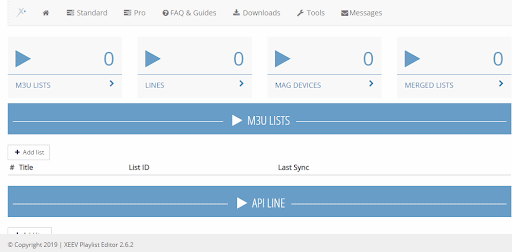
As you can see, you can add M3U list directly from the dashboard.
You actually have two options in creating your M3U list:
- Adding an external link directly from your IPTV service provider,
- Uploading your own M3U file.
How to create M3U list with an external link
- In your playlist editor dashboard, click “Add list”.
- Fill out the form and add your M3U File Link. Here’s what you’ll see:
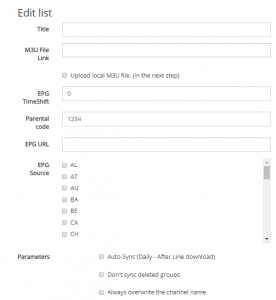 Make sure to fill out your form according to Xtream’s setting parameter as follows:
Make sure to fill out your form according to Xtream’s setting parameter as follows: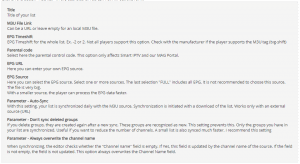
Xtream Editor’s M3U list manual
- Click SAVE. By then, your list should be available on Xtream’s playlist editor dashboard.
How to create M3U list with a local M3U file
- You can do the same steps as creating M3U list with an external link. But instead of filling out the M3U file link, choose the Upload local M3U file (in the next step) instead.
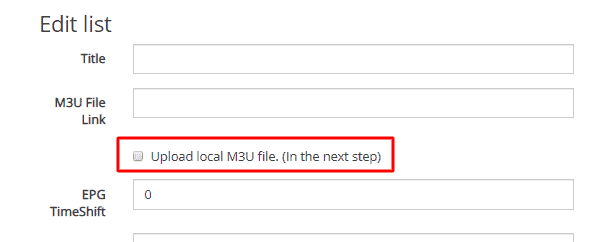
- Click SAVE and go back to your playlist editor dashboard.
- On your dashboard, click the upload button in order to upload your M3U file as shown below:

How to edit groups and channels
After adding your M3U file, you can now create and sort your own channel groups. Just go to your playlist editor dashboard and click the name of your channel list.
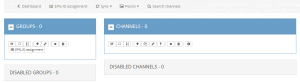
In the settings, you can now customize your M3U list and navigate your dashboard with the following major functions:
- EPG-ID assignment
- Sync
– Sync with Server
– Sync with Server (Force) - Picons
– Use picons from the XEEV Playlist Editor EPG source
– Clear all PIcons - Search specific channels
How to Manage Channel Groups in Xtream Editor
Managing Channel Groups
Here are the things you can do with your channel groups:
- Create, change the name, disable, and delete channel groups
- Sort channel groups alphabetically
- Edit category
- Determine the group’s censorship and enforce parental control
- Determine whether the name of the group will be overwritten by the provider after synchronization
- Change the channel group settings for SS-IPTV App
Managing Channels
Here are the things you can do with the channels:
- Add, copy, disable, and delete a specific channel
- Sort channels alphabetically
- Change the channel’s name, EPG-ID, and logo URL
- Move the channel to a selected group
Again, the setting navigation is simple and intuitive to use. But if you need further instructions, you can always check Xtream’s M3U list manual.
How to get M3U list’s download link
Once you’re satisfied editing your M3U list, you can get the download URL by going to your dashboard and clicking the download information as shown below:

Doing so will direct you to different download link versions depending on your needs. Here’s the list of download URL options you have:
- EPG
- M3U
- M3U Perfect Player
- M3U Perfect Player (only LIVE)
- M3U Perfect Player (only VOD)
- Perfect Player Backup File (ppbck)
Xtream Editor Subscription
You can sign up in Xtream editor for FREE and get a 7-day trial period. This trial enables you to manage two M3U lists and 50,000 channels.
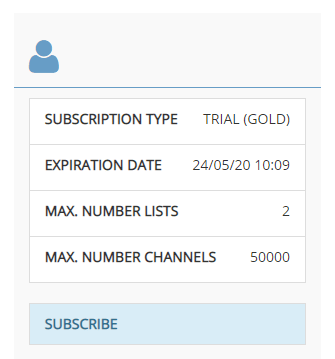
If you want to further your subscription, Xtream offers two versions for its users: Standard version and Pro version.
The standard version has an annual subscription of CHF 18.90 ($19.5). It lets you upload an M3U file directly from your computer or enter an external URL. You can manage a maximum of 5 lists, which are capped to 50,000 channels per list. You can also create unlimited channel groups as much as you want for this version.
Now, if you think you need more than what the standard version offers, you can opt for Xtream’s Pro version which uses an open JSON API from the server software. With this version, you pay per list, so you can add lists as much as you can afford. Xtream has a credit system for this version in which 1 credit costs CHF 1.
Final Thoughts about Xtream Editor
Since I started using Xtream Editor for editing and sorting my M3U playlist, it’s now easier for me to stream my favorite IPTV channels. And I never thought having full control over my channel’s list could give me so much satisfaction!
If you’re looking for an M3U editor that lets you manage your IPTV channel list without being a tech-savvy, Xtream Editor is something I truly recommend.