Setting up Kodi for streaming movies and live TV can be a daunting endeavor. Out-of-the-box, Kodi does not provide any media content but needs to be enhanced with add-ons. But which add-ons should you install, and where can you find them?
The BlazeBox BlazeKey addresses these challenges by providing full Kodi configuration for Android boxes with a single click. With the Blaze Key app, you will be streaming in seconds.
Check out the latest TV Sticks HERE!
What is a BlazeKey?
Simply put, the BlazeKey is a USB stick with several applications that provide automatic configuration of your Android set-top box for streaming IPTV content. This gives you millions of hours of free and unlimited content. It is only compatible with Android OS devices, Windows, Mac and most Smart TVs are not supported. Any Android TV box can be configured with this stick, regardless of its manufacturer. Specifically, it also works with Matricom Media Center, unleashing the full potential of your Matricom G-Box.
Also, you only require the BlazeKey during the initial installation. Once all add-ons are configured on your box, the key is not required anymore. Do you have multiple Android IPTV boxes at home? You can use the stick as many times as you like, on as many devices as you have!
Is the BlazeKey for You?
It depends. You don’t get any Kodi add-ons that aren’t freely available. What you do get is a fully automated setup of your Android Box for Kodi media streaming from the internet. If you are a Kodi veteran, already know all the essential add-ons out there and where to find them, you probably better save your money and skip this one.
However, if this is the first time you set up an Android box for streaming and aren’t sure how to possibly install and configure all the required apps and tools, then you definitely should consider the BlazeKey. It will make your life a lot easier avoiding the steep learning curve when first starting with Kodi streaming. You will avoid trying to find reliable resources on the internet pointing you to the essential add-ons and how to get them on your box.
And the best thing is, the add-ons are downloaded from a remote server to your Kodi box. This way you always get the latest add-ons and updates straight to your device.
How does the BlazeKey Work?
Using the BlazeKey couldn’t be simpler. Ever installed and ran an app on your phone? Well, that’s all there is to it. The key contains all the apps required to set up your Android Box for streaming. You get the option to install Kodi straight from the BlazeKey in case it is not yet on your set-top box.
You then proceed to install the BlazeKey app. Once this app is installed, all additional files are downloaded from the Internet. Therefore, you can unplug the USB stick and keep it safe in case you want to use it with other Android boxes at some point.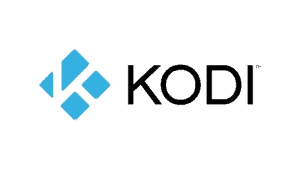
The BlazeKey app downloads and install all essential Kodi add-ons with just one click. Because the files are downloaded and not stored on the key, you always get the latest and greatest collection of add-ons available for Kodi. You can also launch the BlazeKey app at a later time to receive the latest updates and new add-ons as they become available. The guys at BlazeBox even send out emails to their existing Blaze Key users to let them know when updates are available.
Once the BlazeKey app is finished downloading and installing the latest add-ons, open Kodi to find countless sources for movies, TV, and music. At first, the sheer number of content sources can be a bit overwhelming. But you will quickly find your favorite add-ons that you will keep coming back to.
Android TV Box Bestsellers
See below the detailed instructions in case you are unsure how to install Kodi as well as all the add-ons included in the BlazeKey.
What Kodi Add-Ons are Included?
Too many to list… Trust us, you will find all the add-ons you could possibly need, for any content available for streaming.
Once you run the installer, Kodi will have channels configured for movies, live TV, live sports, series, music, and adult content. You won’t have to do another thing to start streaming. Some of the more popular add-ons you will get:
- 1Channel
- Phoenix
- Zeus
- Robocop
- Robinhood
- SuperStreams
- Sportsdevil
- NaviX
- and much more…
Setup
Simply plug in the key into any USB port on your Android box. On many devices, a pop-up will be displayed to explore the contents of the USB device. If no window appears, go the file explorer and click on the external drive. There, you will find three different applications, Kodi, BlazeKey and Aptoide TV.
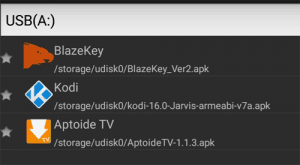
Before installing the BlazeKey app, ensure you already have Kodi installed. You also have the option to install Kodi from the BlazeKey. Now go ahead and install BlazeKey. Adding Aptoide TV to your Android box is not required. This is essentially an additional app store that lets you download more programs.
Now navigate to your apps list on your device and launch the BlazeKey app. Click on Download to start the automatic configuration of Kodi.
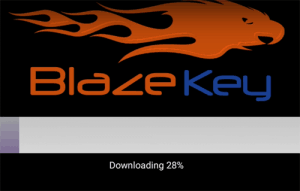
Depending on the speed of your internet it can take a while to download all the add-ons. Once the download is finished, the channels are extracted and added to Kodi. When the app is finished installing, head over to the Kodi app to start exploring the newly added media content.
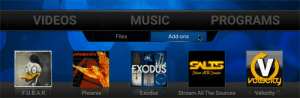
That’s it, you are now all set to stream any kind of content on your Android device, free of charge!
Please leave a comment if you have any questions or want to add your own experience using the BlazeKey for Android.